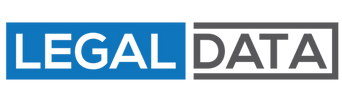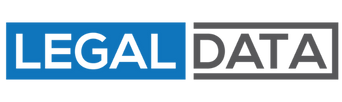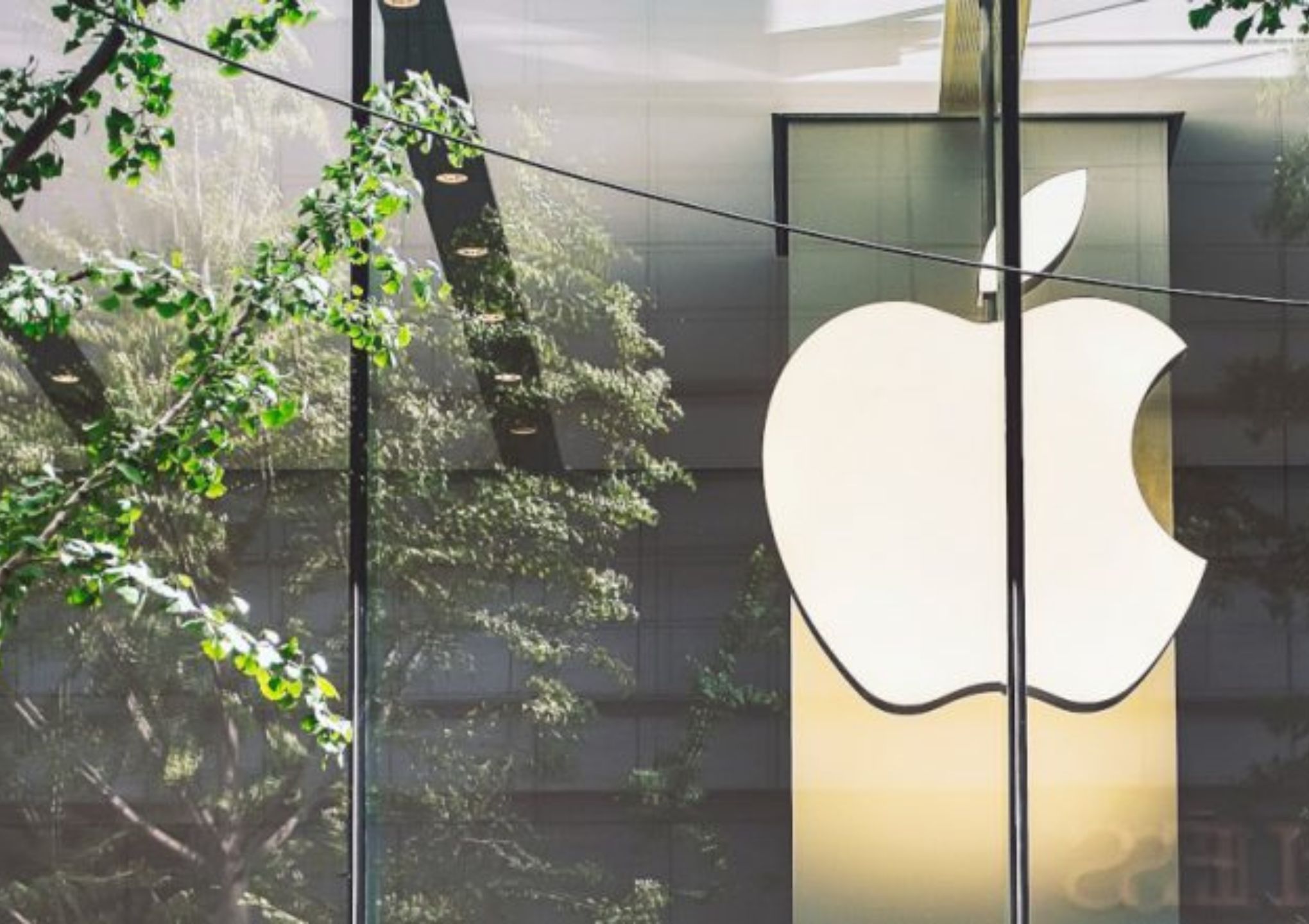Just over 8 years ago, the Cloud Documents and Data service was launched. Now it’s already over again! Apple is discontinuing the online storage with immediate effect and integrating it completely into the iCloud Drive.
As the direct predecessor of the “iCloud Drive”, the “Cloud Documents and Data” storage was indispensable for many users. The service synchronized data from various apps and then made it available on other end devices. But Apple is retiring the online storage prematurely. The US company justifies this step, among other things, with the greater user-friendliness of “iCloud Drive” and the possibility of creating a central storage point for all data and documents.
No data loss to fear
“Are my files lost now?” This is the question facing millions of Apple users worldwide. In fact, however, there is no need to worry. As Apple confirms on its support page, the shutdown is merely a so-called migration. This means that files stored in iCloud will automatically be transferred to the “iCloud Drive” account. According to the company, the user does not need to do anything.
iCloud Drive: What the successor can do
Create a document, save it and access it from another device: Apple’s online storage “Cloud Documents and Data” offered this service. The function will be retained in the new “iCloud Drive” service and expanded to include more file types as well as web access. In the future, not only documents, but also photos, videos and music files can be shared. And: Access is possible via the web interface on iCloud.com even without an iPhone, iPad or Mac.
iCloud Drive: How to activate the new online storage.
In order to continue to see your files in the cloud, you must first activate the “iCloud Drive”. This can be done with just a few clicks – on the Mac as well as on the iPhone or iPad. On the iPhone/iPad, the following steps are required: open Settings, click on your name, log in with iCloud account, tap on “iCloud” and navigate to “Manage Storage”. Then you can activate the iCloud service. On Mac, navigate to “System Preferences,” click “Apple ID,” and then click “iCloud.” By checking the “iCloud Drive” box, you activate the new online storage.